The global variables are variables that do not refer to particular cells, but pertain to the whole estimate.
A prefix allows to distinguish various kinds of variables:
Prefix |
Kind |
Access |
|---|---|---|
GLV_ |
User defined |
Read/Write |
|
Written from an overhead cell/range via their OUT counterpart |
Read-Only |
SYS_ |
System |
Read-Only |
PMP_ |
Defined in ProMo+ (metadata) |
|
MGT_ |
Defined in the Management module (metadata) |
see further |
Maximum count of Global Variables: 1,000
Handling Global Variables
Tool: bar Automation, group Formulas, icon x

Accessibility: any tab (Reports tab: only in Edit menu).
List of Global Variables
To view all the global variables, whether by default or user defined, whether used or not, click Display global variables; this brings up this resizeable window:
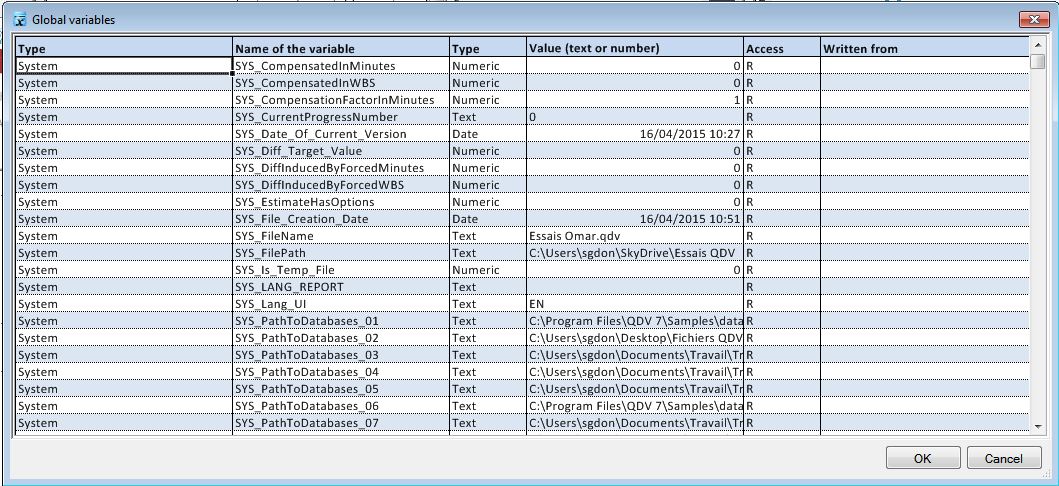
Value column: the strings are aligned on the left, the figures are aligned on the right; up to 250 chars are allowed.
To alphabetically order the table according to the type, name, value, access, source sheet, click the related header. The value column shows the sorted figures first.
The 'Written from' column indicates where the source of the associated variable _OUT has been defined (Write Variable button, refer to Consumption of Variables). It is used when a global variable value derives from a formula defined in an Overhead user sheet, e.g. the total amount in words.
To create a GLV variable:
1.Select Edit Global Variables; the same window as above shows but it is limited to the Name and Value columns, and the rows of type User defined
2.If there is no empty row left, click in the last row and press the key ↓
3.Type the name of the variable in an empty row
4.Select the type
5.Type in the current value of the variable (if known); formulas are allowed but the result is a constant
6.Click OK; the prefix GLV_ is automatically added.
To delete a cell, select the cell and press Del or space.
To delete a row, empty all its cells and close the window; QDV7 deletes the empty rows.
Creation and edition by command line: refer to Opening By Command Line and Creation By Command Line.
NOTES
- No space allowed in the name, no special character
- To preset the value in the "Save as" menu item, create the variables GLV_Force_File_Name and GLV_Force_File_Path (e.g. D: or D:\)
- The Global Variables can be imported from another estimate. Refer to How to Create an Estimate
- On creation, the access type is RW; after writing (refer to Comsumption of Variables), it becomes R.
The system variables are predefined and their values result from settings or calculations (Compute All):
Variable SYS_... |
Value defined/displayed in |
Description |
Note |
|---|---|---|---|
AD_Group |
Administration>Permissions>Add/Edit |
Active directory group of the user in connected mode (User Profiles) |
Filled only on estimate opening, not on user change |
Active_Scenario_Applied_To_Column |
Automation>Apply scenario |
Id of the latest column involved in the latest applied scenario. Scenarios on WBS Quantities or Other Fields |
|
Active_Scenario_Name |
Automation>Edit scenarii |
Name of the last applied scenario. Scenarios on WBS Quantities |
Useful in building comparison reports |
CompensatedInMinutes |
— |
Compensated selling price at Minutes level |
0 when no compensation or no price is forced |
CompensatedInWBS |
— |
Compensated selling price at WBS level |
|
CompensationFactorsinMinutes |
File>Options>Calculations |
1 when option is checked |
|
CostFromPlanner |
tab Overhead>Data Planner in Workforce total cost column |
Workforce total cost of Minutes with a task in Gantt defined |
Computed only when Resources & Skills are displayed |
Currency_Rates_Updated_OnLine |
— |
Date when rate was refreshed by clicking in the Currencies Sheet button |
Can be compared with NOW() in formula IFERROR |
CurrentProgressNumber |
View>Progress>Select Version |
Number of the latest created progress (current). How to Manage the Versions |
String |
CurrentProgressIndex |
ibidem |
idem |
Numeric fit for formulas |
Current_Sharing_Level |
Automation>Sharing>Create file for |
Level in the lineage: 0 = Root, 1 = Child, 2 = Grandchild ..... See Task Sharing |
|
Date_Of_Current_Version |
View>Progress>Select Version |
set to 1/1/1900 if the estimate has no version |
|
Diff_Target_Value |
— |
Offset applied to the target Minute's selling price |
Refer to Target |
DiffInducedByForcedMinutes |
— |
Difference in total selling price due to forced selling prices at Minutes level when there is no automatic compensation. See Forced Prices |
0 when automatic compensation |
DiffInducedByForcedWBS |
— |
Difference in total selling price due to forced selling prices at WBS level when there is no automatic compensation. See Forced Prices |
|
EstimateHasOptions |
Home>Compute |
See Bottom Area |
Used to add some text only if there are options |
FileName |
File>Save as |
Current estimate name |
GLV_Force_File_Name7GLV_Force_File_Path in Settings of New Estimates |
FilePath |
idem |
Current estimate path |
|
File_Creation_Date |
— |
|
|
Gantt_EndDate |
— |
Filled on opening an estimate with a Gantt diagram, doing a selling price calculation & leaving the planner view |
|
Gantt_StartDate |
— |
||
Is_Temp_File |
— |
The estimate is saved as a temporary file when value = 1 |
|
Lang_Report |
Reports tab, Reporting>Languages>Set Languages |
Language of the report of the estimate. See Reports |
A report must be generated |
Lang_UI |
File>Options>Languages |
Language used in the QDV7 interface. See Language |
|
MustCalc_SellPrice |
— |
Indicates if you have clicked Compute All since latest change impacting selling prices. See How to Update an Estimate |
Value for a new estimate: 1 |
NameOfChild |
— |
Name of the owner of a grandchild estimate. See Task Sharing |
|
NameOfParents |
— |
Name of the owner of the parent of a grandchild estimate. See Task Sharing |
|
PathToDatabases_xx |
Data>Databases>Paths Manager |
Absolute path to folder with index xx |
|
ProfileID |
Administration>Permissions |
Current User Profile |
Admin is hard-coded |
ProfileType |
Administration>Permissions |
Current full name |
ADMIN is hard-coded. User can be used in Sheet of Sales |
Refresh_Needed |
|
|
|
Report_Name |
Reporting>Load Report>Standard Reports |
Name of the current report profile: see Report Profiles |
|
Report_Path |
ibidem |
Path of the current report profile: ibidem |
|
Round_WBS |
Fichier>Options>Arrondis |
|
|
Round_WBS_Is_Proportional |
ibidem |
|
|
Round_WBS_Below_10En (n=0...8) |
ibidem |
|
Prix vente basés sur formules |
Round_WBS_Above_10E8 |
ibidem |
|
|
Round_Minutes |
ibidem |
|
|
Status_Bar_Custom_Label |
|
|
|
Sharing_Transparency_Mode |
NOT_APPLICABLE / FULL / PARTIAL (No) |
Features the relationship with the parent |
|
TotalCost |
Expanded WBS |
|
Rounding as in WBS |
TotalSellingPrice |
Expanded WBS |
|
Rounding as in WBS |
TotalSellingPrice_AfterCCOFFactors |
Expanded WBS |
Exception: factors controlled per family in overhead |
|
UserName |
|
Windows session user name |
|
UserNameOfParents |
|
Windows session user name of the one that shared estimate in Task Sharing |
Only in transparency mode ('Unknown' otherwise) |
VAT_Rate |
File>Options>Calculations>Bottom of WBS |
|
|
Version_Created_At |
View>Progress>Select Version |
Creation date of version or progress How to Manage the Versions |
|
Version_Frozen |
View>Progress>Select Version |
Is the version frozen? |
|
Version_Letter |
View>Progress>Select Version |
Letter of the latest version (estimate or progress) |
|
Version_Num |
View>Progress>Select Version |
Number of the latest progress |
|
Version_Open_Comment |
View>Progress>Select Version |
Opening comment of version or progress |
Can be pasted in an informative column in OVH |
Version_Close_Comment |
View>Progress>Select Version |
Close comment of version or progress |
idem |
Version_Validated_By |
View>Progress>Select Version |
User who validated the version or progress) |
idem |
Version_Validated_At |
View>Progress>Select Version |
Validation date of version or progress |
idem |
EXCEPTIONS: custom system variables (RW) editable by writing (Refer to Comsumption of Variables.)
Variable SYS_... |
Value defined/displayed in |
Description |
Note |
|---|---|---|---|
Prevent_From_Merging |
Automation>Write Variable |
Task Sharing. Flag preventing merging |
|
Status_Bar_Custom_Label |
Automation>Write Variable |
General Interface. Fixed text before the status bar |
Wrap the text between double quotes |
The name syntax of variables exchanged with ProMo+ is (Refer to the ProMo+ help.):
•PMP_<Field name in the Template tables tab in direct parent, generally projects>.PMP_<Field name in child table>
•PMP_<Field name>
The name syntax of variables exchanged with the Management module is (Refer to Projects Management.):
•MGT_<Field mnemonic in direct parent, generally Estimate>.MGT_<Field mnemonic in child table>; it is always Read only (R or none)
•for native fields or fields whose Show table attribute equals Nothing, MGT_<Field mnemonic>; Read only (R or none) or Writable (W)
The sample 1st_Demo_Estimate_WBS_BOQ_Planner features four GLV variables used by Custom Management (refer to Names, References, Controls & Charts): Prevent_From_Connecting, Project_Description, Project_ID, WorkbookManagement.