Use Case
You want to show to the customer an identical value per unit for some marked terminal elements.
Principle
In the WBS, you link terminal elements by giving them the same integer value in a special column (WBS Link). In a new column featuring a unit (sub-)task (Source with averages), they get a common value which is the average of the values they get in the Minutes view:
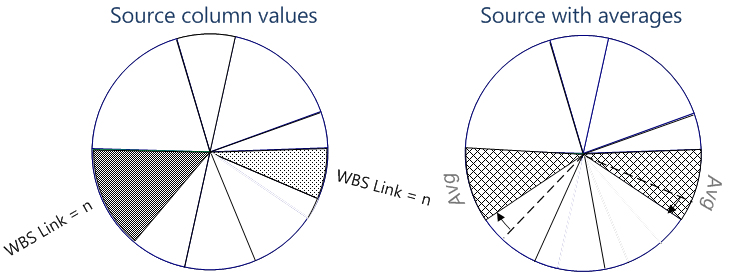
Core Procedure
DEFINITION
A. Open the WBS Fields Manager and select Average fields.
Click New field>New special field>WBS links for average columns: this creates a numeric field and autofills the Mnemonic and name.
B. Click New field>New free field: this creates the field, and autofills the Mnemonic as AVERAGE-<Id> and the Quantity field attribute as Quantity _WBS (by default).
Select a Source field among the WBS numeric fields (normally a field pertaining to a unit task), and a Quantity field among the WBS free numeric fields.
NOTE This Quantity field is a for reference: the weight will be defined by a formula in step #C.
C. Derive the total of the field defined in B. by creating free field with "sum" in the total rows and formulas such as
= [<field mnemonic>]*[WBS_Quantity]
D. Insert all these fields. Colorize their column for better visibility.
USE
Enter the same value in the WBS links for average columns (0 is meaningless) for the tasks to average. Click Compute All; the "average" column takes the average values for the corresponding tasks (both unit and total columns).
The Sample_With_Average_Columns estimate features the same value (1) for a regular task and two optional ones. In this case, there is no average with the optional ones; the latter ones take the value of the regular task (the average if there are several regular tasks).
Extension with Several Fields With Averages
Repeat for other fields.
The Sample_With_Average_Columns estimate features also a field with average together with a Customer quantity: hence we have created two "average" fields (Native and Customer) with different quantity fields.