The principle is to report to the parent level. To take into account the Quantity for Evaluation once, the Evaluated Quantity must be divided by the Quantity for Evaluation.
The red line denotes the process with the minimum set of options:
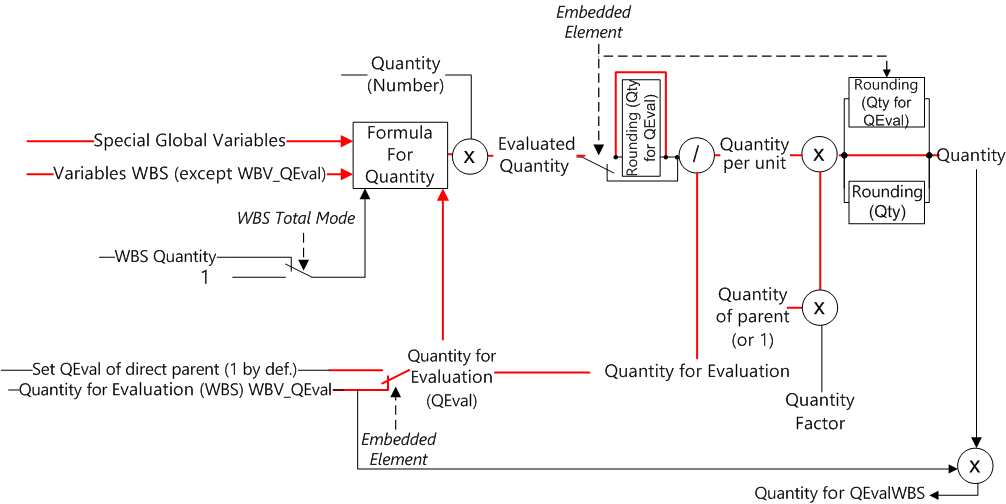
OPTIONS
- In WBS Total mode, whenever the quantity is null, you get #DIV/0. To get around this limitation, check instead Options>Calculations>QEval (Quantity for evaluation WBS) follows Qwbs (WBS Quantity) except when Qwbs is null. Then Quantity for Evaluation (WBS) equals WBS Quantity except if the latter is equal to 0; in this event, the former would keep its value.
- There is a side-option, relating to Links Between Tasks: 'QEval of the parent contains the sum of all quantities in the link when linked'. If activated, the sum of quantities in the core shows in the QEval of parent task if the parent is in the core, the sum of quantities in the Options area if the parent is in the Options area.
As you see hereabove, many fields can be involved to get the Quantity per unit, the Quantity, the Quantity for QEvalWBS, and the derived Quantity x Qwbs and Quantity for QEvalWBS.
To make it easier, when you select F2 in a parent cell, a window pops up for you to enter a target value for the cell (box with a red background, do not reselect the box by clicking it). The boxes with a light green background shows the adjustable values.

To exit the window without calculation, press the Esc key.
To trigger the calculation, press the Enter key.
To dismiss the calculated values, click the![]() icon in the upper task bar.
icon in the upper task bar.
NOTES
- The solver is not available if the Quantity is determined by a formula
- You cannot call the solver from a child task.